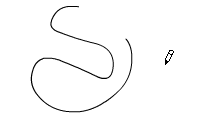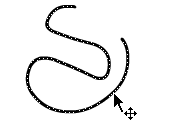Modifying Lines
Once you have mastered the use of the pencil tool, it's time to learn how to make changes to the lines you've created. Step 1 - Select the Pencil Tool (in smooth mode) and draw a doodle line on the Stage.
|
Arrow
Tool  |
Step 2 - Select the Arrow Tool and click on the doodle line to select it. Notice how the line gets thicker and a pattern appears over it?
|
Properties Inspector
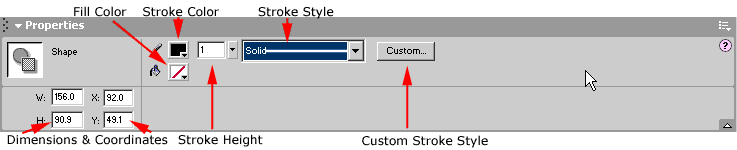
Step 3 - Locate the
Properties Inspector.
Step 4 - With your doodle line still selected change the Stroke Style
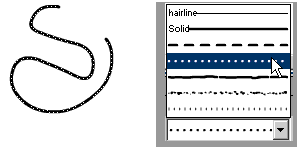
Step 5 - Deselect the
line by clicking on a blank area of the Stage. Do you see how you've changed
the line? Try selecting the doodle again and changing it to another style.
Step 6 - Select your doodle again and this time change the Stroke Height. The total range is 0.25 to 10. Again, to see what you've changed you need to deselect the doodle by clicking on a blank area of the Stage.
Step 7 - Change the Pencil to Straighten mode and draw a doodle made up of lines.
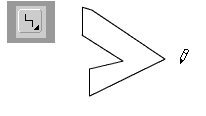
Step 8 - Using the Arrow Tool move the cursor over one of the line segments.
Notice how the cursor now has a curved line under it (A)? This shows that
you are over a line, not a Fill.

Step 9 - Click the line segment. Notice that only that one line segment is now selected (B).
Step 10 - In the Properties Inspector, change the Stoke Height. Notice how only the one line segment is now changed (C)?
Step 11 - Deselect the one line, and now double click on it.. notice how you've now selected the entire shape (D)?
Step 12 - Continue to experiment with using the Property Inspector to change the look of selected lines.
Flash
Interface | Flash Tools | Animation
| Tweening | Symbols/Instances
| Buttons
Tools | Pencil
| Lines | Oval/Rectange
| Brush | Strokes/Fills
| Multiple Objects | Grouping
| Gradients | Pen |
Paths